With an increasing amount of data being collected and analyzed these days, I often run into the restriction in Minitab that you can only have 100 charts displaying in the project file at any given time.
There is a way to change it in the Options settings.
Go to Tools --> Options
In the Options section, select Graphics --> Graph Management
There is a way to change it in the Options settings.
Go to Tools --> Options
In the Options section, select Graphics --> Graph Management
In the field called “Maximum number of graphs:” at the very top, change it
from 100 to whatever number you need, such as 250 or 500. I would suggest only
the number of variables in your data set, so you don’t use up too much memory
or storage space in your file, as it will take longer to save and open in the future.
This number will be saved as the default setting for Minitab
going forward, so you don’t need to change it every time.
There are other options for dealing with graphs that you can
change on this page. I would leave the default settings until you become more
familiar with Minitab and know what changes you are making.
Do you have any other Minitab tips you'd like to share?




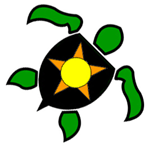
No comments:
Post a Comment